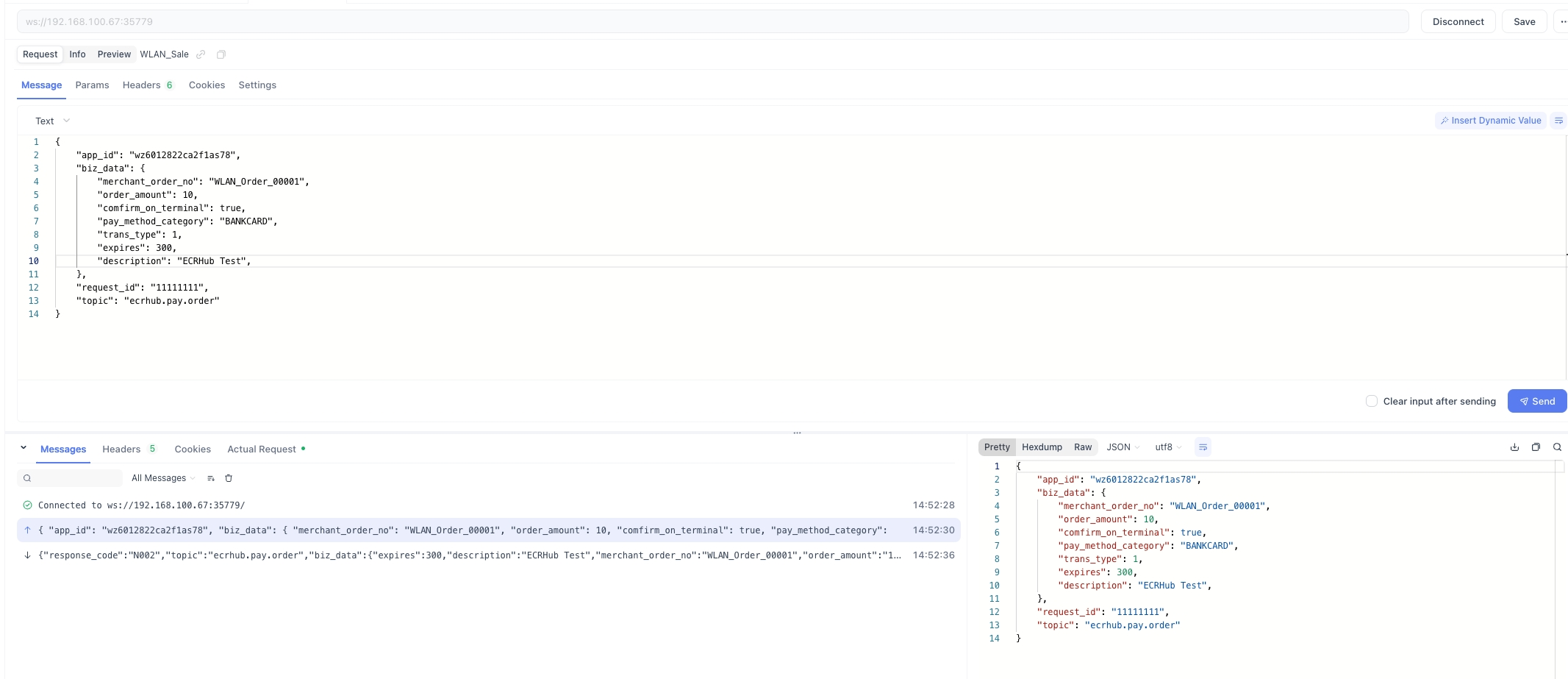WLAN/LAN Mode Integration
Introduction
WiseCashier ECRHub service offers use WLAN mode for the POS application to push orders to the payment terminal.WiseCashier ECRHub service simulates a backend server, and the POS application acts as a client, sending and processing orders through client-server communication.
- In WLAN mode, you must ensure that the POS application and the payment terminal are on the same WLAN.
- WLAN mode comparison is more stable than USB mode without the limitation of USB cable and operating system.
- WLAN mode allows two-way communication between client and server, while Cloud mode allows only one-way communication.
The following is the process diagram:
- POS application sends order info (such as: order number, total amount etc. ) by local WLAN/LAN communication to WiseCashier.
- The checkout module of WiseCashier collects the bank card information and processes it securely, then merges it and order information in the transaction data, and sends the payment request to payment gateway or acquire system.
- Payment gateway or acquire system responses result to WiseCashier.
- WiseCashier send transaction result to POS application by local WLAN/LAN , and display payment result on the screen.
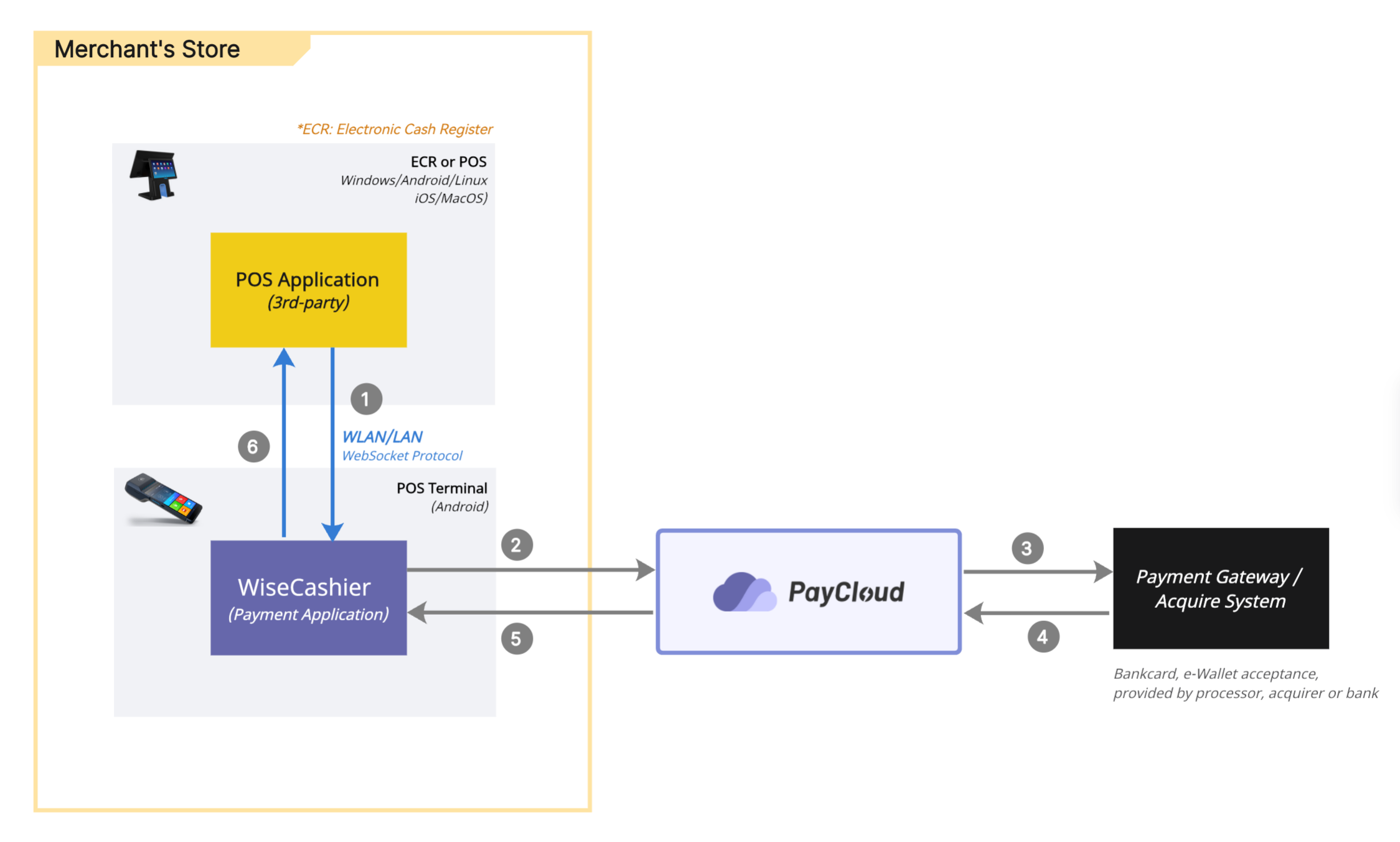
Development Guidelines
1. Application Setting
1.1 Preparation
- A stable wireless local area network environment including one or more wireless access points (APs) is required to cover the area where the POS/ECR system and POS Terminals are located.
- The wireless access point needs to be properly configured, including network name (SSID), security encryption (e.g., WPA2 or WPA3), channel selection, and bandwidth settings.
- The POS/ECR system and POS terminals need to be assigned the correct IP address, either static IP address assignment or automatic acquisition via DHCP.
- Ensure that the network settings of the POS/ECR system and POS terminals are compatible with the WLAN environment, including subnet masks, default gateways, and DNS servers.
1.2 WiseCashier Setting
- Start the WiseCashier application on the POS Terminal.
- Click the Side Menu, go to Settings > General > ECR Hub.
- Enable the ECR Hub, and select WLAN/LAN.
- Choose the available device which you want to connect, and click it to paired. Return to standby page and confirm the POS/ECR device is connected to the terminal
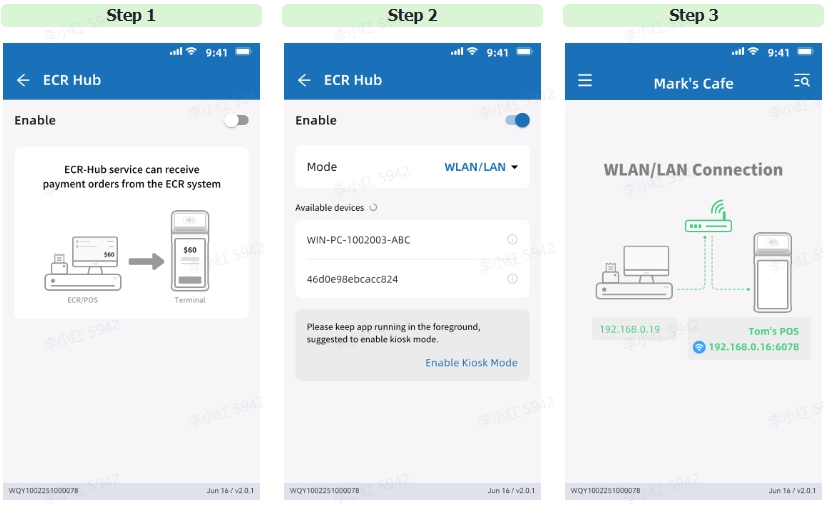
2. Two Ways For Integration
2.1. Integration with WiseCashier-SDK
We provide a guide for quick integration with WiseCashier SDK on a local network. Currently, the SDK supports the following programming languages:
We recommend that developers use the WiseCashier SDK, which repackages the communication protocol layer, enabling a swift integration of payment functionalities into applications. You can obtain the source code and latest version information from our GitHub repository.
2.2 Integration with WebSocket APIs
If the above SDK cannot meet your needs, or if you need deeper control over product details, you can refer to our API specifications and write your own code.
Next reading:
Here is an example screenshot of using Postman for WLAN/LAN integration: